Checking for non-preferred file/folder path names (may take a long time depending on the number of files/folders) ...
This resource contains some files/folders that have non-preferred characters in their name. Show non-conforming files/folders.
This resource contains content types with files that need to be updated to match with metadata changes. Show content type files that need updating.
| Authors: |
|
|
|---|---|---|
| Owners: |
|
This resource does not have an owner who is an active HydroShare user. Contact CUAHSI (help@cuahsi.org) for information on this resource. |
| Type: | Resource | |
| Storage: | The size of this resource is 123.1 KB | |
| Created: | May 26, 2021 at 9:05 p.m. (UTC) | |
| Last updated: | Oct 04, 2021 at 5:52 p.m. (UTC) | |
| Citation: | See how to cite this resource |
| Sharing Status: | Public |
|---|---|
| Views: | 3237 |
| Downloads: | 856 |
| +1 Votes: | 1 other +1 this |
| Comments: | No comments (yet) |
Abstract
The HydroShare project is pleased to bring you this notebook that can set up a run-time environment on the CyberGIS-Jupyter for Water (CJW) platform for WRF&WRF-Hydro Coupled Testcase Online Lesson (v5.1.2). In contrast to the Docker-based local setup, this HydroShare solution does not require installation or downloading of any software or data onto your local computer, and it enables you to access to more powerful computing resources in a clould-based CJW environment. All necessary materials required to complete this training are remotely accessible through a browser (Google Chrome recommended).
This notebook retrieves the WRFHydro model codes and relevant data from different official repos on Github and Google Drive managed by the NCAR/UCAR WRFHydro Development Team, and puts them in certain directory structure (same as the Docker-based local setup) required by the training notebooks. Specifically, two new folders will be created (wrf-hydro-training, and WRF_WPS) alongside. The training notebooks are stored in wrf-hydro-training --> lessons as shown below.
How to run the notebook:
1) Click on the OpenWith button in the upper-right corner;
2) Select "CyberGIS-Jupyter for Water";
3) Open the notebook and follow instructions;
Subject Keywords
Content
Related Resources
| Title | Owners | Sharing Status | My Permission |
|---|---|---|---|
| [Collection] WRFHydro Online Training Lessons supported by CyberGIS-Jupyter for Water | Zhiyu/Drew Li · Anand Padmanabhan · Shaowen Wang | Public & Shareable | Open Access |
| CyberGIS-Jupyter for Water (CJW) 2021 Q2 Release Notes | Shaowen Wang · Zhiyu/Drew Li · Anand Padmanabhan | Public & Shareable | Open Access |
| [Collection] Test CJW-Dev with easybuild | Zhiyu/Drew Li · Alexander Michels | Private & Shareable | None |
| Collection of CyberGIS-Jupyter for Water (CJW) Example Notebooks | Zhiyu/Drew Li | Public & Shareable | Open Access |
How to Cite
This resource is shared under the Creative Commons Attribution CC BY.
http://creativecommons.org/licenses/by/4.0/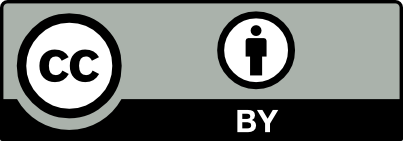

Comments
There are currently no comments
New Comment