Checking for non-preferred file/folder path names (may take a long time depending on the number of files/folders) ...
This resource contains some files/folders that have non-preferred characters in their name. Show non-conforming files/folders.
This resource contains content types with files that need to be updated to match with metadata changes. Show content type files that need updating.
| Authors: |
|
|
|---|---|---|
| Owners: |
|
This resource does not have an owner who is an active HydroShare user. Contact CUAHSI (help@cuahsi.org) for information on this resource. |
| Type: | Resource | |
| Storage: | The size of this resource is 13.1 MB | |
| Created: | May 25, 2021 at 5:07 a.m. (UTC) | |
| Last updated: | May 25, 2021 at 5:37 a.m. (UTC) | |
| Citation: | See how to cite this resource |
| Sharing Status: | Public |
|---|---|
| Views: | 2488 |
| Downloads: | 43 |
| +1 Votes: | Be the first one to this. |
| Comments: | No comments (yet) |
Abstract
This HydroShare resource provides the Jupyter Notebooks for RHESSys modeling workflow using the HydroShare model instance at Coweeta subbasin18, NC
To find out the instructions on how to run Jupyter Notebooks, please refer to the README file which is provided in this resource.
Subject Keywords
Content
README.md
How to run the Jupyter notebooks for RHESSys End-to-End modeling workflows
This Readme file provides the users with the step-by-step guide to successfully run the three developed notebooks.
The steps, in the order they need to be taken, are explained in what follows.
STEP 0: Preliminary step
In this step the researchers make sure that they have access to the content files of the resource and required compute platform.
- In order to be able to run the three Jupyter notebooks, researchers need to first have a HydroShare account.
- If the researchers do not have access to CyberGIS-Jupyter for water (CJW), they need to submit an access request to CyberGIS-Jupyter for water.
- To run this notebook:
- Click the OpenWith button in the upper-right corner of this HydroShare resource webpage;
- Select "CyberGIS-Jupyter for water";
- Open the notebook and follow instructions;
STEP 1: Execute 'Step_0_B_Download_Model_Input_CoweetaSub18_and_Compile_RHESSys_EC7_2.ipynb' in CJW
In this step, first, users run the notebook to create model directory, downlaod raw RHESSys input, and compile RHESSysEC 7.2
STEP 2: Execute 'Step_2_A_Delineate_Watershed_and_Reclassify_NLCD_and_Soil_Map.ipynb' in CJW
In this step, users run the notebook to delineate DEM, extract land cover, and SSURGO map at Coweeta subbasin18.
STEP 3: Execute 'Step_2_B_Create_Landuse_Fraction_Definition_Flow_and_Worldfiles_Model_Input.ipynb' in CJW
In this step, users run the notebook to create land use fraction, definition, flow, and worldfiles for RHESSys input.
STEP 4: Execute 'Step_2_C_Create_Time_Series_Model_Input.ipynb' in CJW
In this step, first, users run the notebook to create RHESSys time-series input
STEP 5: Execute 'Step_3_A_Execute_RHESSys_as_Single_Run.ipynb' in CJW
In this step, users run the notebook to execute RHESSys as singlue run
STEP 6: Execute 'Step_3_B_Execute_RHESSys_as_Ensemble_Run.ipynb' in CJW
In this step, users run the notebook to execute RHESSys as ensemble runs
STEP 7: Execute 'Step_3_C_Submit_Parallel_Jobs_to_XSEDE.ipynb' in CJW
In this step, users run the notebook to execute RHESSys with HPC
STEP 8: Execute 'Step_3_D_Calibrate_RHESSys_Automatically_using_SPOTPY_Uniform.ipynb' in CJW
In this step, users run the notebook to execute RHESSys with SPOTPY to automatically calibrate it (takes long time to calibrate using MCMC)
STEP 9: Execute 'Step_3_E_Visualize_Model_Output_with_Map.ipynb' in CJW
In this step, users run the notebook to visualize Model output with map visualization
How to Cite
This resource is shared under the Creative Commons Attribution CC BY.
http://creativecommons.org/licenses/by/4.0/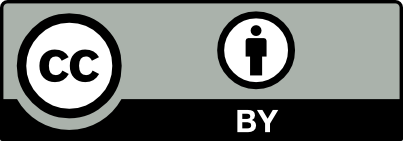

Comments
There are currently no comments
New Comment